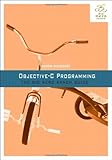前回書いたように、パッケージシステムとして MacPorts から Homebrew に変更してみました。
Installation - GitHub
https://github.com/mxcl/homebrew/wiki/installation
Homebrew をインストールするには、上記ページの Installation で表示されているスクリプト
/usr/bin/ruby -e "$(curl -fsSL https://raw.github.com/gist/323731)"
をコピーし、ターミナル上でペーストして実行するだけです。ただし、上記に記載されている通り、事前に Xcode をインストールしておく必要があります。
Safari で直接、https://raw.github.com/gist/323731にアクセスすれば、Homebrew をインストールする Ruby スクリプトを見ることができます。 (curl コマンドでもダウンロードできます。)
curl は、サーバから、あるいはサーバへ、データ伝送を行うツールです。プロトコル HTTP、HTTPS、FTP などに対応してます。上のスクリプトの場合、指定した URL [ https://raw.github.com/gist/323731 ] が返す Ruby スクリプトをダウンロードします。各引数は、ターミナルで man curl を使って確認してください。(man curl | col -bfx > curl.txt でファイルに変換して、open curl.txt で中身を確認すると便利です。)
その後、/usr/bin/ruby -e コマンドで Ruby スクリプトを実行します。
スクリプトの内容は、簡単に説明すると
/usr/local/.git ディレクトリの中身が空じゃない時、スクリプトを終了。
/usr/local/
bin/
Cellar/
etc/
include/
lib/
Library/
sbin/
share/
var/
.git/
のそれぞれのディレクトリが存在しない時、/bin/mkdir で新規作成、存在する時は属性を変更。
ディレクトリ /usr/local に移動し、https://github.com/mxcl/homebrew/tarball/master から mxcl-homebrew-xxxxxxxx.tar.gz ファイルをダウンロードして展開する。
これで終了です。
Homebrew のディレクトリのおおざっぱな中身は
/usr/local/
bin/
brew
Cellar/
Library/
Aliases
Contributions
brew_bash_completion.sh
brew_fish_completion.fish
brew_zsh_completion.zsh
examples/
brew-bottle.rb
brew-depstree.rb
brew-dirty.rb
brew-graph
brew-grep
brew-leaves.rb
brew-linkapps.rb
brew-man
brew-missing.rb
brew-pull.rb
brew-readall.rb
brew-server
brew-switch.rb
brew-unpack.rb
brew-upgrade.rb
brew-which.rb
manpages/
Formula/
emacs.rb
wget.rb
.
.
Homebrew/
blacklist.rb
cleaner.rb
compatibility.rb
download_strategy.rb
exceptions.rb
formula.rb
formula_installer.rb
global.rb
hardware.rb
install.rb
keg.rb
keg_fix_install_names.rb
utils.rb
cmd/
---cache.rb
--cellar.rb
--config.rb
--env.rb
--prefix.rb
--repository.rb
audit.rb
cat.rb
cleanup.rb
create.rb
deps.rb
diy.rb
doctor.rb
edit.rb
fetch.rb
help.rb
home.rb
info.rb
install.rb
link.rb
list.rb
log.rb
options.rb
outdated.rb
prune.rb
search.rb
test.rb
uninstall.rb
unlink.rb
update.rb
uses.rb
extend/
ARGV.rb
ENV.rb
pathname.rb
string.rb
test/
share/
です。
また、キャッシュとして
~/Library/Caches/Homebrew
フォルダが利用されます。Library フォルダは不可視になっていますが、ターミナル上で
~ $ open Library
で開くことができます。
brew コマンドのヘルプは、
man brew
brew help
で確認できます。
ここでは、wget のパッケージをインストールするコマンド
brew install wget
の動作を簡単に説明したいと思います。間違っている個所もあるかもしれません。
実行ファイル /usr/bin/brew は、rubyスクリプトです。
cmd = ARGV.shift
cmd = aliases[cmd] if aliases[cmd]
cmd に :install が代入され
elsif require? HOMEBREW_REPOSITORY/"Library/Homebrew/cmd"/cmd
Homebrew.send cmd.to_s.gsub('-', '_')
/usr/local/Library/Homebrew/cmd/install.rb が読み込まれ、module Homebrew は /usr/local/Library/Homebrew/cmd/install.rb に宣言されています。
send (Object) - Rubyリファレンス
http://ref.xaio.jp/ruby/classes/object/send
Homebrew.send は Homebrew モジュールの install メソッドを呼ぶことになります。
module Homebrew extend self
def install
ARGV.named.each do |name|
msg = blacklisted? name
raise "No available formula for #{name}\n#{msg}" if msg
end unless ARGV.force?
install_formulae ARGV.formulae
end
ARGV は
require 'global'
の
require 'extend/pathname'
require 'extend/ARGV'
require 'extend/string'
require 'utils'
require 'exceptions'
ARGV.extend(HomebrewArgvExtension)
から /usr/local/Library/Homebrew/extend/ARGV.rb で拡張されています。
module Homebrew extend self
def install
ARGV.named.each do |name|
msg = blacklisted? name
raise "No available formula for #{name}\n#{msg}" if msg
end unless ARGV.force?
install_formulae ARGV.formulae
end
/usr/local/Library/Homebrew/blacklist.rb の blacklisted? でインストールできないパッケージを判断。
install_formulae ARGV.formulae
ARGV.formulae は Arrray 型で、インストールする Foumla が入っています。今回は Class Wget が1つ入っています。Class Wget は、/usr/local/Library/Formula/wget.rb で宣言されています。
def install_formulae formulae
formulae = [formulae].flatten.compact
return if formulae.empty?
check_ppc
check_writable_install_location
check_cc
check_macports
formulae.each do |f|
begin
installer = FormulaInstaller.new f
installer.ignore_deps = ARGV.include? '--ignore-dependencies'
installer.go
rescue FormulaAlreadyInstalledError => e
opoo e.message
end
end
end
f は、Formula クラスを継承した Wget クラスが入っています。FormulaInstaller の @f にも格納されています。
def go
if @f.installed? and not ARGV.force?
raise FormulaAlreadyInstalledError, @f
end
unless ignore_deps
needed_deps = @f.recursive_deps.reject {|d| d.installed?}
unless needed_deps.empty?
puts "Also installing dependencies: "+needed_deps*", "
needed_deps.each do |dep|
FormulaInstaller.install_formula dep
end
end
begin
FormulaInstaller.check_external_deps @f
rescue UnsatisfiedExternalDependencyError => e
onoe e.message
exit! 1
end
end
FormulaInstaller.install_formula @f
end
FormulaInstaller.install_formula @f を呼び出すことになります。
def self.install_formula f
@attempted ||= Set.new
raise FormulaInstallationAlreadyAttemptedError, f if @attempted.include? f
@attempted << f
ENV['HOMEBREW_ERROR_PIPE'] = write.to_i.to_s
fork do
begin
read.close
exec '/usr/bin/nice',
'/usr/bin/ruby',
'-I', Pathname.new(__FILE__).dirname,
'-rinstall',
'--',
f.path,
*ARGV.options_only
rescue Exception => e
Marshal.dump(e, write)
write.close
exit! 1
end
end
fork、nice を使用していますが、簡単に説明すると
/usr/bin/ruby -I /usr/local/Library/Homebrew -rinstall -- /usr/local/Library/Formula/wget.rb
上記コマンド実行します。
上のスクリプトを実行する時に読み込んでいるライブラリ /usr/local/Library/Homebrew/install.rb の下のソースからプログラムが開始されます。
at_exit do
begin
raise $! if $!
require 'extend/ENV'
require 'fileutils'
require 'hardware'
require 'keg'
require 'compatibility'
ENV.extend(HomebrewEnvExtension)
ENV.setup_build_environment
puts "-----"
puts $0
install(Formula.factory($0))
rescue Exception => e
if ENV['HOMEBREW_ERROR_PIPE']
pipe = IO.new(ENV['HOMEBREW_ERROR_PIPE'].to_i, 'w')
Marshal.dump(e, pipe)
pipe.close
exit! 1
else
onoe e
puts e.backtrace
exit! 2
end
end
end
install(Formula.factory($0)) が実行している箇所です。$0 は、/usr/local/Library/Formula/wget.rb です。
def install f
else
f.prefix.mkpath
beginning=Time.now
f.install if not f.pourable?
FORMULA_META_FILES.each do |filename|
end
f.install の部分が wget.rb の Class Wget で install メソッドを呼び出して実際にインストールしている箇所です。
def install
args = ["--disable-debug",
"--disable-dependency-tracking",
"--with-ssl=openssl",
"--prefix=#{prefix}"]
args << "--disable-iri" unless ARGV.include? "--enable-iri"
system "./configure", *args
system "make install"
end
これが、brew を使って wget をインストールするおおまかな流れです。
Cocoa Emacs も Homebrew を使ってインストールしてみました。Cocoa Emacs の Formula は、あらかじめインストールされているものより
Homebrew Emacs for OSX Lion with native full-screen ― Gist
https://gist.github.com/1109223
で公開されているものから、Forks されている最新版 Formula (emacs.rb : 入手先、インストール方法などが記載されています。)
Homebrew Emacs for OSX Lion with native full-screen ― Gist
https://gist.github.com/1128997
を利用しました。
Formula の URL は、ソースの右上 ‘raw’ 文字をクリックして確認できます。また、Option で –use-git-head を使わない場合、あらかじめ bazaar をインストールしておく必要があります。(残念ながら、git を使って最新版をダウンロードすると patch をあてることができませんでした。)
~ $ brew install bazaar
~ $ brew install https://raw.github.com/gist/1128997/347bb0d97155a294d9c50b6418c9130fadec8a5b/emacs.rb --cocoa --lion
~ $ cp -pR /usr/local/Cellar/emacs/23.3a/Emacs.app /Applications
日本語入力にも対応しています。command + space で日本語入に力切り替えることができます。.emacs ファイルに
;;------- .emacs -------
;; shell
(global-set-key [f5] 'shell)
;; IM
(setq default-input-method "MacOSX")
IM を追加してください。ついでに F5 キーでシェルを起動するようにしてみました。
Emacs を学び直してみようと思い、iTunes App Store で
Learning GNU Emacs, Third Edition
カテゴリ/ブック
\600
http://itunes.apple.com/jp/app/learning-gnu-emacs-third-edition/id333188827?mt=8
を購入しました。
404 Blog Not Found:perl - O'ReillyのiPhoneアプリ本からepubをぶっこぬく
http://blog.livedoor.jp/dankogai/archives/51484907.html
上記スクリプトを使って epub に変換し、iPad で読んでいます。たった 600 円でオライリー本を入手できるので、iPad を所有している人には、ぜひお勧めです。