WWDC 2012 基調講演が、11日午前10時 (日本時間、翌12日午前2時) に開催されました。Mac Book Air / Pro、iOS 6、OS X Mountain Lion の発表がありましたが、一番の関心は、Retina ディスプレイ MacBook Pro の発表です。iPad、iPhone アプリ開発のために、iMac 27 インチを使用してきましたが、Retina ディスプレイ MacBook Pro でも問題なさそうです。所有してる iMac (Mid 2010) 27 インチは、Thunderbolt、USB 3.0 に対応していないので、購入時期も迫ってきています。Retina ディスプレイ iMac が発表されていたら、間違いなく購入していました。もう一年、我慢しようか、悩みどころです。
基調講演は、Apple のサイト
Apple - Apple Events - Apple Special Event March 2012 http://events.apple.com.edgesuite.net/123pibhargjknawdconwecown/event/index.html
で見れます。Podcast でも配信されています。
iTunes - Podcast - Apple Inc.「Apple Keynotes」 http://itunes.apple.com/jp/podcast/apple-keynotes/id275834665 iTunes - Podcast - Apple Inc.「Apple Keynotes (1080p)」 http://itunes.apple.com/jp/podcast/apple-keynotes-1080p/id509310064 iTunes - Podcast - Apple Inc.「Apple Keynotes (HD)」 http://itunes.apple.com/jp/podcast/apple-keynotes-hd/id470664050
1080p、HD 版も配信されています。
E3 も開催されていました。
E3 2012 - GameSpot.com http://e3.gamespot.com/
上のサイト、左上の赤の背景に白色の文字で E3 2012 と表示されている部分をクリックし、Press Conferences を選ぶとそれぞれの基調講演を見ることができます。また、任天堂の基調講演は
任天堂 E3 2012情報 | E3レポート http://www.nintendo.co.jp/n10/e3_2012/report/index.html
でも見れます。
以前、[id:KYoshiaki:20120429] iCloud プログラミングで書いた

Creating iOS 5 Apps: Develop and Design
- 作者: Rich Warren
- 出版社/メーカー: Peachpit Press
- 発売日: 2011/12/13
- メディア: ペーパーバック
- クリック: 2回
- この商品を含むブログを見る
[Kindle 版] と復習のために買った
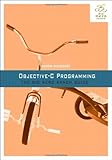
Objective-C Programming: The Big Nerd Ranch Guide (Big Nerd Ranch Guides)
- 作者: Aaron Hillegass
- 出版社/メーカー: Addison-Wesley Professional
- 発売日: 2011/10/18
- メディア: ペーパーバック
- クリック: 3回
- この商品を含むブログを見る
[Kindle 版] を読み終えました。
Blocks とスコープ外の変数について、理解が深まりました。
typedef void (^ArrayEnumerationBlock)(id, NSUInteger, BOOL *); ArrayEnumerationBlock devowelizer; NSMutableArray *newStrings = [NSMutableArray array]; devowelizer = ^(id string, NSUInteger i, BOOL *stop) { NSMutableString *newString = [NSMutableString stringWithString:string]; for (NSString *s in vowels) { NSRange fullRange = NSMakeRange(0, [newString length]); [newString replaceOccurrencesOfString:s withString:@"" options:NSCaseInsensitiveSearch range:fullRange]; } [newStrings addObject:newString]; }; [oldStrings enumerateObjectsUsingBlock:devowelizer];
上のように、block 内で
[newStrings addObject:newString];
とスコープ外の変数 newStrings の内容を変更することができます。これは、メソッドを呼んでいるからです。プロパティで代入する場合も、同じです。
typedef void (^SampleBlock)(); __block NSString *two = [NSString stringWithString:@"two"]; SampleBlock sampleBlock; FooClass *fooClass; fooClass = [[FooClass alloc] init]; sampleBlock = ^() { NSString *three = [NSString stringWithString:@"three"]; fooClass.foo = [NSString stringWithString:@"Orange"]; two = three; changeValue(8); }; sampleBlock();
ブロック内で
fooClass.foo = [NSString stringWithString:@"Orange"];
と代入することができます。ここでは、説明しやすいように
self.foo = bar;
とします。
実際には、ドット演算子を使ったプロパティは
The Objective-C Programming Language: Declared Properties https://developer.apple.com/library/ios/#documentation/Cocoa/Conceptual/ObjectiveC/Chapters/ocProperties.html#//apple_ref/doc/uid/TP30001163-CH17-SW1 ▼ Declared Properties ▼ Property Declaration and Implementation Property Declaration
Key-Value Coding Programming Guide: Key-Value Coding Fundamentals https://developer.apple.com/library/ios/#documentation/Cocoa/Conceptual/KeyValueCoding/Articles/BasicPrinciples.html#//apple_ref/doc/uid/20002170-BA ▼Key-Value Coding Fundamentals Dot Syntax and Key-Value Coding
を利用しているので
[self setFoo:bar];
または
[self setValue:bar forKey:@"foo"];
と同一です。故にメソッドを使っているので、block 内で代入できます。
foo = bar;
は、block 内で使えないので注意してください。foo が Objective-C のオブジェクト、または int、double などのスカラー型いずれの場合でも、__block を宣言しない限り、ブロック内では代入できません。
sample(bar);
上のような C の関数は、ブロック内で使えます。
結局、Cの関数、Objective-C の method は、ブロック内で使うことができます。また、プロパティを使ったドット表記も、実際には method を使っているので、ブロック内で使えます。ブロック内でスコープ外の変数に = (イコール) を使った代入は、__block を宣言しないと使えません。
サンプルとして zip ファイルを公開します。
VowelMovement.zip http://kyoshiaki.sakura.ne.jp/osx/Sample/VowelMovement.zip

Creating iOS 5 Apps: Develop and Design
- 作者: Rich Warren
- 出版社/メーカー: Peachpit Press
- 発売日: 2011/12/13
- メディア: ペーパーバック
- クリック: 2回
- この商品を含むブログを見る
[Kindle 版] で見つけた面白い Blocks の使い方のサンプルも下記 URL で公開します。
Weights.zip http://kyoshiaki.sakura.ne.jp/osx/Sample/Weights.zip
サンプルは、[ Creating iOS 5 Apps: Develop and Design ] [Kindle 版] のソースから、面白い使い方の箇所を抜き出して修正したものです。
// // Weights.m // - (void)processWeightEntryUsingBlock:(void (^)(NSNumber*)) block { NSLog(@"Weights.entries: %@", self.entries); for (NSNumber* entry in self.entries) { block(entry); } }
// // States.m // -(void)doStates { NSMutableArray *array; array = [NSMutableArray array]; [self.weights processWeightEntryUsingBlock:^(NSNumber *number) { int value; NSNumber *num; value = [number intValue]; num = [NSNumber numberWithInt:value*2]; [array addObject:num]; }]; NSLog(@"processWeightEntryUsingBlock: %@", array); }












